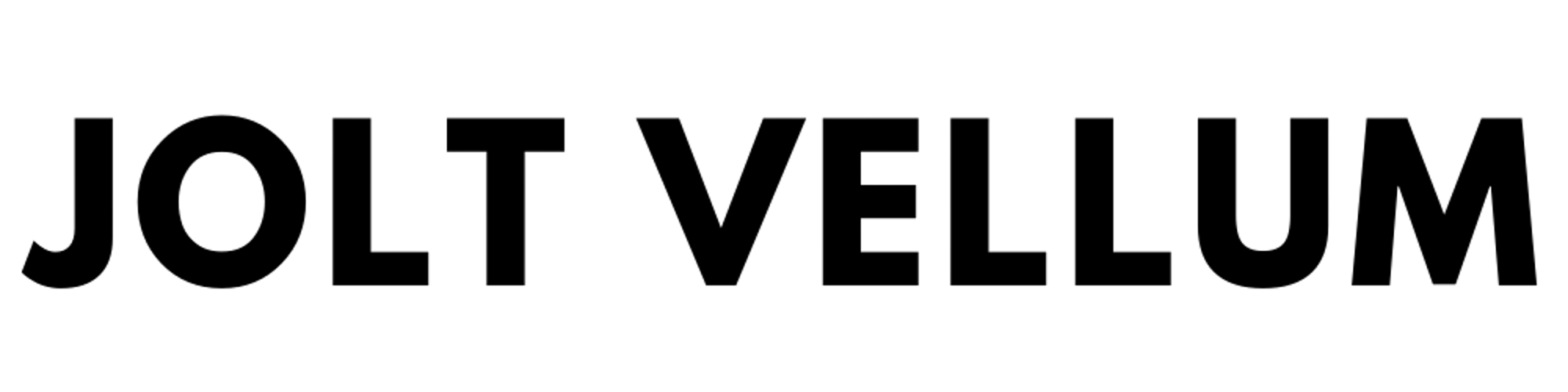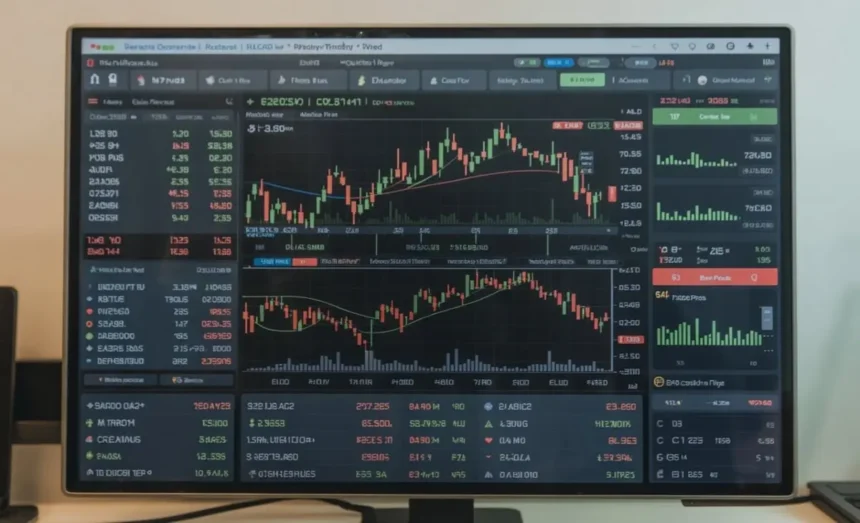MetaTrader 4 (MT4) has earned a reputation as one of the most reliable and widely used platforms for online trading. Its Android version brings powerful trading capabilities to mobile users, enabling them to monitor markets, open and close trades, analyze price movements, and manage accounts from anywhere in the world. With more traders preferring the convenience of smartphones and tablets, understanding how to efficiently set up how to use metatrader 4 on android device is essential.
This guide provides a practical step-by-step approach to installing, configuring, and navigating MetaTrader 4 on Android. Whether you are new to mobile trading or looking to enhance your mobile strategy, this walkthrough will help you harness the platform’s full potential.
Why Use MetaTrader 4 on Android
The Android version of MT4 combines the power of a professional desktop platform with the portability of a mobile device. Its compact yet comprehensive design offers real-time quotes, full trading functionality, advanced charting tools, and access to all the essential features a trader needs.
Using MT4 on Android enables traders to:
- Monitor the markets in real time
- Open, modify, and close trades from anywhere
- Access multiple timeframes and chart types
- Analyze price movements using technical indicators
- View full trading history and account balance
- Receive mobile push notifications
This makes the MT4 Android app a valuable tool for both active traders and those who prefer to monitor and manage positions on the go.
Downloading and Installing MT4 on Android
Getting started with MT4 on Android is a straightforward process. Follow these steps to install the app:
- Open Google Play Store on your Android device.
- Search for “MetaTrader 4” using the search bar.
- Select the correct application and tap Install.
- Once installed, tap Open to launch the app.
After launching the application for the first time, MT4 will prompt you to log in to an existing account or create a new demo account. You’ll need your broker’s server name and account credentials to log in if you’re using a live account.
Logging into Your Trading Account
To access your trading account:
- Open the MT4 app and tap Menu (☰) in the top-left corner.
- Select Manage Accounts.
- Tap the “+” symbol to add a new account.
- Choose Login to an existing account.
- Type your broker’s server name in the search bar.
- Select the server and enter your login credentials (account number and password).
- Tap Sign In.
Once logged in, you’ll be directed to the main interface where you can view market quotes, analyze charts, and manage trades.
Understanding the MT4 Android Interface
The Android version of MT4 has a clean and intuitive layout with five main tabs at the bottom of the screen:
- Quotes – Displays live market prices for selected trading instruments.
- Chart – Allows you to view real-time price charts and apply technical indicators.
- Trade – Displays your current open positions, pending orders, balance, equity, and margin.
- History – Shows past trades and account activity.
- Settings – Lets you configure alerts, chart preferences, and manage accounts.
Each section is designed for easy navigation and gives traders the essential tools needed to analyze and execute trades.
Customizing the Quotes List
The Quotes tab lists the trading instruments you want to monitor. You can customize this list to suit your trading preferences:
- Tap the pencil/edit icon in the top-right corner.
- Press the “+” button to add instruments.
- Browse through available asset categories such as forex pairs, commodities, or indices.
- Tap on an instrument to add it to your list.
- To remove a symbol, select the pencil icon, mark the instrument, and tap the trash bin.
This customization helps streamline your trading environment by focusing only on the assets you actively trade.
Analyzing Charts and Using Indicators
The Chart tab is where traders spend most of their time. MT4 for Android supports:
- Line, bar, and candlestick charts
- Nine timeframes (from M1 to D1)
- Dozens of built-in technical indicators
To analyze a chart:
- Go to the Quotes tab and tap an instrument.
- Select Chart from the popup menu.
- Use pinch-to-zoom or swipe gestures to explore chart details.
- Tap the “ƒ” icon to add indicators.
- Choose from trend indicators (e.g., Moving Averages), oscillators (e.g., RSI), or volume tools.
You can add multiple indicators to a chart and adjust their parameters. To remove or modify indicators, tap the “ƒ” icon again and select Edit Indicators.
Placing and Managing Trades
Opening a trade on MT4 Android is a simple process:
- Tap the Quotes tab and select an instrument.
- Tap New Order from the menu.
- Choose your order type: Market Execution or Pending Order.
- Enter the trade volume (lot size).
- Set Stop Loss and Take Profit levels (optional but recommended).
- Tap Sell by Market or Buy by Market to execute the trade.
To monitor or modify trades:
- Go to the Trade tab to see open positions.
- Tap on a trade to bring up the options menu.
- Choose Modify to adjust Stop Loss/Take Profit or Close to exit the trade.
Pending orders can also be set up with defined entry prices, which will be triggered once market conditions match the parameters.
Reviewing Trade History
MT4 for Android stores all your trade activity in the History tab. This includes:
- Closed trades
- Deposits and withdrawals
- Summary of profits/losses
Use the calendar filter to view specific periods like today, last week, or custom date ranges. Analyzing your trade history helps you identify patterns in your performance and refine your strategy over time.
Using Notifications and Alerts
To stay informed, MT4 allows the use of push notifications. These alerts can notify you of price levels, trade execution, or custom event triggers.
To set alerts:
- Tap Settings.
- Choose Chat and Messages or Notifications.
- Ensure notifications are enabled on both the app and the device settings.
- Alerts can also be triggered using EAs or scripts from the desktop version, which then send push messages to your mobile device.
These features ensure you never miss an important market movement, even when you’re away from the platform.
Benefits of Trading on MT4 Android
There are several advantages to using MT4 on Android:
- Portability – Trade from anywhere, without being tied to a desk.
- Speed – Quick execution with real-time access to markets.
- User Experience – Intuitive interface optimized for smaller screens.
- Functionality – Almost all key features of the desktop platform are available.
- Synchronization – Seamless integration with desktop and web versions of MT4.
These benefits make MT4 Android suitable for traders who want full control over their trading accounts while maintaining flexibility.
Best Practices for Mobile Trading
While MT4 for Android is powerful, mobile trading comes with unique challenges. Here are some best practices:
- Stable Internet Connection – Always ensure a reliable data or Wi-Fi connection to avoid interruptions.
- Use a VPN (optional) – For increased security, consider using a VPN when trading over public networks.
- Monitor Battery Usage – MT4 can consume power during active use. Keep your device charged or use power-saving settings.
- Avoid Emotional Trading – The convenience of mobile access can lead to impulsive decisions. Stick to your strategy.
- Double-Check Orders – Due to the smaller screen size, it’s essential to carefully review trade details before confirming.
Security Tips for MT4 on Android
Protecting your account and data is critical. Consider these precautions:
- Use strong, unique passwords for your trading account
- Enable two-step authentication if supported by your broker
- Keep your app and Android OS updated regularly
- Avoid logging in on shared or unsecured devices
- Logout after each session when using shared phones or tablets
By following these steps, you minimize the risk of unauthorized access and maintain the safety of your funds.
Conclusion
MetaTrader 4 for Android is a robust, user-friendly mobile trading platform that empowers traders to stay connected with the markets no matter where they are. From real-time charting and one-tap trading to full account management and technical analysis tools, MT4 delivers a seamless trading experience on mobile devices.
Setting up and using MT4 on Android is straightforward, and once you are familiar with its features, you’ll find it an indispensable part of your trading toolkit. Whether you’re a beginner learning the basics or an experienced trader managing multiple positions, MT4 on Android provides all the functionality you need to succeed in the fast-paced world of trading.
With discipline, preparation, and a solid strategy, the MT4 Android app can become a valuable asset that complements your overall trading approach.